You can also be interested in these:
- Best video editors in vertical format for TikTok, Reels, and YouTube Shorts
- How to remove the metadata from image files
- The best programs to recover deleted files on the computer
Snapchat is a popular social media platform that allows users to share photos, videos, and messages with their friends and followers. One of the unique features of Snapchat is the ability to “pin” a conversation, which means it will stay at the top of your chat list for easy access. However, sometimes you may want to unpin someone from your chat list, either because the conversation has ended or because you no longer want quick access to it. In this article, we will explore the steps to unpin someone on Snapchat and provide tips on managing your chat list effectively.
When it comes to pinning and unpinning someone on Snapchat, there are a couple of things to keep in mind. Firstly, there are two ways to pin and unpin someone, so you’ll want to make sure you know which method you want to use. One option is to pin a conversation to the top of the chat page, which can be useful if you want to keep it easily accessible. For Snapchat Plus subscribers, there’s also the option to pin one person at a time by marking them as a BFF. Of course, if you change your mind, you can always undo this as well.
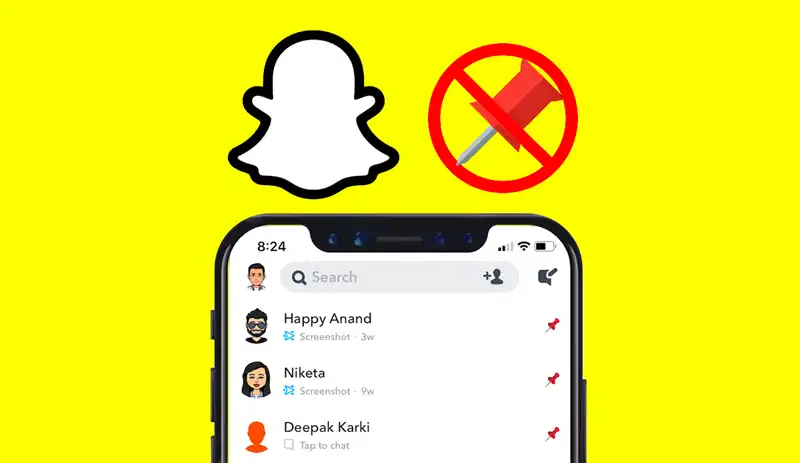
What is the difference between regular pinning and BFF pinning?
Snapchat’s Best Friends feature allows you to keep track of the friends you interact with the most. These friends are displayed prominently on the Send To screen and the Chat section of your profile, making it easy to stay in touch. You can have up to eight Best Friends at a time, and the list is updated regularly to reflect your most frequent interactions. The Best Friends list is private, meaning that only you can see it. To make Best Friends even more special, they receive special Friend Emojis next to their names. It’s worth noting that these Friend Emojis cannot be added, restored, or replaced, so choose your Best Friends wisely!
When you’ve pinned a conversation on Snapchat, you’ll notice a red pin icon next to it – this lets you know that the conversation is currently pinned. In contrast, if you have a #1 BFF, you’ll see a checkmark inside of a blue circle next to their name. This lets you know that this person is your closest friend on the app and is always at the top of your conversation list.
How to unpin someone on Snapchat – The conventional way
Unpinning someone on Snapchat is a simple process that allows you to remove a conversation from the top of your chat list. Whether you no longer need quick access to the conversation, or the chat has ended, unpinning is an effective way to keep your chat list organized. By following these quick steps, you can easily unpin someone on Snapchat and ensure that only your most important conversations remain at the top of your list.
Here is how you do it:
- Head to the bottom of the Snapchat app screen and tap the Chat icon.
- Look for a conversation that’s been pinned – you’ll see it at the top of your list, marked with a red Pin icon.
- Tap and hold the conversation until a pop-up menu appears.
- Select Chat Settings from the menu.
- Find the option to Unpin Conversation and tap it.
- Once you’ve done this, the conversation will no longer be pinned and will instead drop down the list based on the time of your last chat.
How to unpin a BFF on Snapchat
If you’re a Snapchat Plus subscriber, you have the ability to pin others as “best friends” – a feature that isn’t available to regular users. When you pin someone as your #1 BFF, they’ll appear at the top of your conversation list as a special privilege of your friendship. This person will remain at the top of your list until you choose to unpin them from your BFF list. This feature can be a great way to keep track of your closest friends and ensure that their conversations are always at the top of your chat list.
Here is how you unpin someone as #1 BFF:
- Open the Snapchat app and tap the Chat icon at the bottom of the page.
- Look for your BFF – you’ll know it’s them because their avatar has a smiley face emoji in the lower left corner.
- Tap and hold the conversation until a pop-up menu appears.
- From the pop-up menu, select the option to pin the conversation as your #1 BFF. This will remove the checkmark.
- Once you’ve done this, tap Done to save your changes.
An alternate way to unpin a BFF in Snapchat
When it comes to having a #1 BFF on Snapchat, it’s important to remember that you can only have one at a time. If you decide to pin a new person as your #1 BFF, this will automatically unpin the previous person from your list. If you want to unpin someone as your #1 BFF, you can do so by selecting a different person and pinning them instead. To achieve this, simply tap and hold the conversation with the new person and choose the option to Pin as your #1 BFF. This will remove the previous person from your list and replace them with your new #1 BFF.
Conclusion about unpinning someone from Snapchat
In conclusion, unpinning someone on Snapchat is a quick and easy way to manage your chat list and keep your most important conversations organized. Whether you want to unpin a conversation or unpin someone from your #1 BFF list, there are two methods to choose from. By following the steps outlined in this article, you can unpin someone on Snapchat in just a few clicks. With these methods at your disposal, you can keep your chat list streamlined and ensure that your most important conversations remain easily accessible.
More stories like this
- Best video editors in vertical format for TikTok, Reels, and YouTube Shorts
- How to remove the metadata from image files
- The best programs to recover deleted files on the computer
