You can also be interested in these:
- What is a sleeper PC and why should you build one
- How can you determine the CPU temperature if system is overheating
- How to configure the BIOS to optimize your PC
- OEM vs Custom: Which one is better?
As your computer’s central processing unit (CPU) heats up, it can cause errors. The CPU is designed to protect itself by throttling its performance or shutting down completely if the temperature gets too high. This can lead to all sorts of problems, from freezes and crashes to data loss.
In this article, we’ll take a look at what causes CPU over-temperature errors, how you can fix them, and some preventative measures you can take to stop them from happening in the first place.
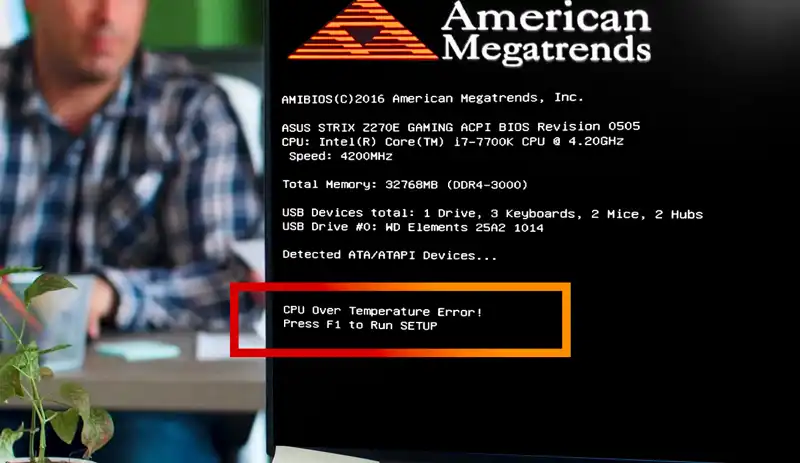
Causes of CPU over temperature errors
There are a few different things that can cause your CPU to overheat and throw an error. Usually, it’s a combination of factors rather than just one thing. Let’s take a look at some of the most common causes:
- The cooling system not working properly: If your CPU is getting too hot, it could be because your cooling system isn’t working properly. This could be because the fans are dirty or blocked, the heat sink is loose, or there could be something wrong with the water-cooling system (if you have one).
- Ambient temperature is too high: If the room that your computer is in is very hot, it can contribute to your CPU overheating. This is especially true if your computer doesn’t have good airflow.
- Overclocking: Overclocking is when you increase the clock speed of your CPU to make it run faster. This can lead to higher temperatures, which can, in turn, lead to CPU over-temperature errors.
- Faulty hardware: Sometimes, a piece of hardware can be the cause of overheating. This could be a faulty CPU fan, power supply, or even the CPU itself.
Fixes for CPU over temperature errors
Fortunately, there are a few things you can do to fix CPU over-temperature errors. Let’s take a look at some of the most effective methods:
- Clean your cooling system: If your CPU is overheating because your cooling system isn’t working properly, the first thing you should do is clean it. This means taking apart your computer and cleaning all of the fans, as well as the heat sink and water-cooling system (if you have one).
- Increase airflow: If the ambient temperature is too high or there isn’t enough airflow in your computer case, you can try to increase airflow by adding more fans or installing a fan controller.
- Decrease the clock speed: If you’re getting CPU over-temperature errors because of overclocking, you’ll need to decrease the clock speed. This can be done in your BIOS or UEFI settings.
- Replace faulty hardware: If a piece of hardware is causing your CPU to overheat, you’ll need to replace it. This could be anything from the CPU fan to the power supply.
Prevention
There are a few things you can do to prevent CPU over-temperature errors from happening in the first place. Let’s take a look at some of the most effective methods:
- Keep your computer clean: One of the best things you can do to prevent CPU over temperature errors is to keep your computer clean. This means regularly cleaning the fans and heat sinks, as well as the water-cooling system (if you have one).
- Monitor your temperatures: Another good way to prevent CPU over-temperature errors is to monitor your temperatures. This can be done with a program like HWMonitor or Speed Fan.
- Don’t overclock: If you’re overclocking your CPU, it’s important not to push it too hard. Otherwise, you could end up with an over-temperature error.
- Use thermal paste: Thermal paste helps to conduct heat away from the CPU and into the heat sink. This can help to prevent overheating and CPU over-temperature errors.
CPU over temperature errors can be caused by a number of different things, including a cooling system that isn’t working properly, ambient temperatures that are too high, and overclocking. There are a few different ways to fix CPU over temperature errors, including cleaning your cooling system, increasing airflow, and decreasing the clock speed. You can also prevent CPU over-temperature errors by keeping your computer clean, monitoring your temperatures, and not overclocking.
When is the CPU over temperature error dangerous?
The CPU over temperature error is a common problem that can occur when your computer is not properly cooled. If this error occurs, it means that the CPU is overheating and needs to be turned off in order to avoid damage.
While this error may not seem like a big deal, it can actually be quite dangerous if left unchecked. Here are a few things you should know about the CPU over temperature error and how it can impact your computer.
One of the most important things to understand about the CPU over-temperature error is that it can cause permanent damage to your computer if it is not dealt with properly. This is because the heat from the CPU can damage delicate components inside of your computer, which can lead to malfunctioning or even breaking completely. In some cases, the heat from the CPU can even cause fires.
Therefore, it is important to take action as soon as you see the CPU over temperature error message on your screen. If you are not sure how to fix the problem, you should contact a professional computer repair service. They will be able to help you diagnose the problem and get your computer back up and running safely.
It is also important to note that the CPU over temperature error can occur even if your computer is not turned on. This is because the CPU can still generate heat while it is turned off. Therefore, it is important to make sure that your computer is properly ventilated so that the heat can dissipate properly. Otherwise, you may find that the CPU over temperature error message appears on your screen when you turn your computer back on.
Overall, CPU over-temperature error is a serious problem that can damage your computer if it is not dealt with properly. If you see this error message on your screen, you should take action immediately in order to avoid any further damage. Contact a professional computer repair service as soon as possible so that they can help you fix the problem and get your computer back up and running safely.
How can I check the temp of my CPU?
There are a few ways that you can check the temperature of your CPU. One way is to check the BIOS settings. Most modern BIOSs have a section that displays the current CPU temperature. Another way is to download and run a CPU temperature monitoring program.
If you want to check the temperature of your CPU without installing any additional software, you can do so by using the Windows Task Manager. To access the Task Manager, press Ctrl + Shift + Esc on your keyboard. Then, click on the “Performance” tab. Under the “CPU Usage” heading, you will see a number next to “Temperature.” This number is the current temperature of your CPU in degrees Celsius.
If you’re using a Mac, you can check the temperature of your CPU by opening the “Activity Monitor” application. Once open, click on the “Energy” tab. Under the “Processor Temperature” heading, you will see the current temperature of your CPU.
As a general rule of thumb, you should aim to keep your CPU temperature below 80 degrees Celsius. If your CPU temperature exceeds this threshold, it could be an indication that there is a problem with your cooling system. If you are concerned about your CPU temperature, we recommend that you contact a qualified computer technician for further diagnosis and assistance.
Is there any device to check the temp of CPU?
Yes, there are devices that you can use to check the temperature of your CPU. These devices usually attach to the outside of your computer case and have a small display that will show you the current temperature.
There are a few things to keep in mind when using one of these devices. First, they only measure the temperature of the surface that they are attached to. So, if you’re worried about your CPU overheating, it’s best to attach the device to the actual CPU itself.
Second, keep in mind that different CPUs have different safe operating temperatures. So be sure to check what the maximum temperature is for your particular CPU before relying on one of these devices.
Finally, even if your CPU is running at a safe temperature, it’s still a good idea to keep an eye on it. That way you can spot any potential problems early and take steps to fix them before they cause any damage.
Overall, using a device to check the temperature of your CPU is a good way to stay on top of things and make sure that your computer is running smoothly.
Conclusion
CPU over temperature error can cause your computer to crash, or even worse, the damage can be long-term and irreparable. If you are seeing this message on your screen, it is important to take steps to cool down your CPU immediately. In this post, we’ve outlined some possible causes of the error and ways that you can try to fix it. We hope one of these solutions works for you.
More stories like this
- What is a sleeper PC and why should you build one
- How can you determine the CPU temperature if system is overheating
- How to configure the BIOS to optimize your PC
- OEM vs Custom: Which one is better?
- How to remove the metadata from image files
- What does an orange light on a motherboard mean
