You can also be interested in these:
WhatsApp is the go-to instant messaging application for Android users. It is continuously updated with new features, and one such recent feature is the ability to link multiple Android phones to a single account. This is something that many users have been eagerly waiting for.
This feature is currently only available for Android users and is not yet available for the iPhone version of the app. With this feature, several Android devices can be linked to a single account on the messaging app.
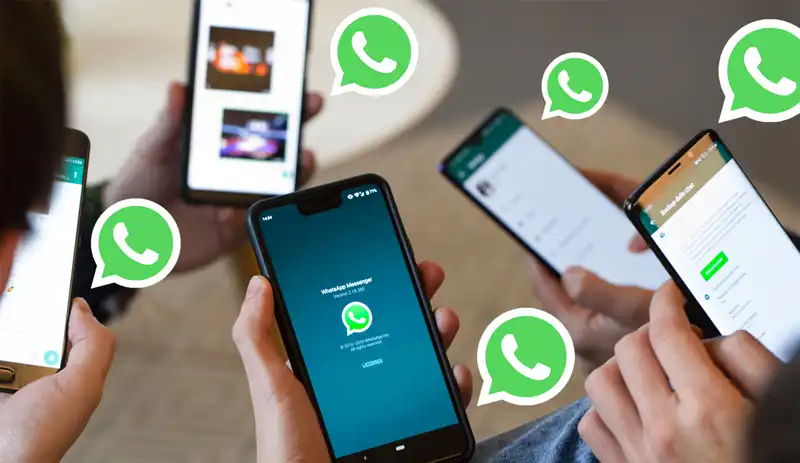
Linking multiple Android phones to WhatsApp
The ability to link multiple devices to a single WhatsApp account has been available for some time. However, until now, it was limited to linking a PC either through the Windows app or via WhatsApp Web on the browser. The application has expanded this functionality by allowing the linking of other Android mobile phones to the same account. This enables users to access their account from multiple phones without any issues.
To link a new or secondary Android phone to your WhatsApp account, you need to follow a simple process. It is essential to note that this process should not be carried out on your primary device, but on the new or additional mobile phone, such as your work phone.
Here are the steps to follow:
- Open the Google Play Store on the new device.
- Search for WhatsApp and click on the Install button to download and install the app on the device.
- Once installed, open the app on the new mobile phone.
- Select your preferred language and click on Next.
- When you get to the screen where you are required to enter a phone number, click on the three vertical dots in the top right-hand corner of the screen.
- From the menu, select the option to Link a Device. A QR code will then be displayed on the screen.
- Next, open WhatsApp on your primary Android phone. Click on the three vertical dots and select the “Linked Devices” option from the menu that appears on the screen.
- Click on the green “Link a Device” button.
- Use the camera to scan the QR code on the other phone screen.
- Once the QR code is scanned, both devices will be linked to your WhatsApp account.
Once you have completed the steps for linking a new or additional Android phone to your WhatsApp account, your messages will appear on the new device as usual. You can now use it to chat with your contacts just like you were doing on your previous phone. If you have other phones that you want to link to the same account, simply repeat the process.
It is important to note that you can only link other phones from the primary device. This means that you can only scan the QR code from your primary mobile phone to link other Android phones to your messaging app account. Currently, you can link up to a maximum of three additional phones and send messages on all of them. Messages are automatically synced on all phones, ensuring that they are always up-to-date. To link these phones, make sure that you have the latest version of WhatsApp installed on your primary mobile phone.
