You can also be interested in these:
Windows 11 Moment 2 update brings a lot of new features, including the ability to link an iPhone with the Phone Link app. This feature allows iOS users to achieve greater integration between the two operating systems.
Microsoft has published official instructions on how to link an iPhone with Windows in the Phone Link app, and this article examines these instructions. It will detail the requirements that need to be met in order to link an iPhone in the Phone Link app and provide a step-by-step guide.

Requirements to link an iPhone with Windows 11
At the time of writing this guide, Microsoft had not yet fully deployed the feature that allows linking an iPhone with Windows. Therefore, the tool is only available to users who have signed up for the Insider program. A prerequisite for using this feature is to have installed one of the betas released in the Dev, Beta, or Release Preview channels of Windows 11.
Once you have installed the latest Insider version of Windows, you should go to the Microsoft Store to ensure that you have the latest updates for your apps, including Phone Link. If you have not yet installed the Phone Link app, you can download it from the app store during your visit.
Finally, your iPhone must have iOS 14 or higher. The list of models compatible with this version of the system at launch is as follows:
- iPhone SE (2nd Gen)
- iPhone 11 Pro Max
- iPhone XS
- iPhone 11 Pro
- iPhone XR
- iPhone 11
- iPhone X
- iPhone XS Max
- iPhone 7
- iPhone 8
- iPhone 7 Plus
- iPhone 6s
- iPhone 6s Plus
- iPhone 8 Plus
- iPhone SE (1st Gen)
- iPod touch (7th Gen)
If you have an iPhone that is older than those mentioned, it is not compatible with Mobile Link. On the other hand, any iPhone model released after the mentioned ones will work perfectly.
How to link an iPhone with Windows 11 step by step
If you meet all the requirements mentioned in the previous section, you only need a few things to link your iPhone to Phone Link. The first step is to open the app on your PC and select the iPhone option to start the process. If you only see the Android option, it is likely that you need to update Phone Link. Follow the instructions that we have provided earlier.
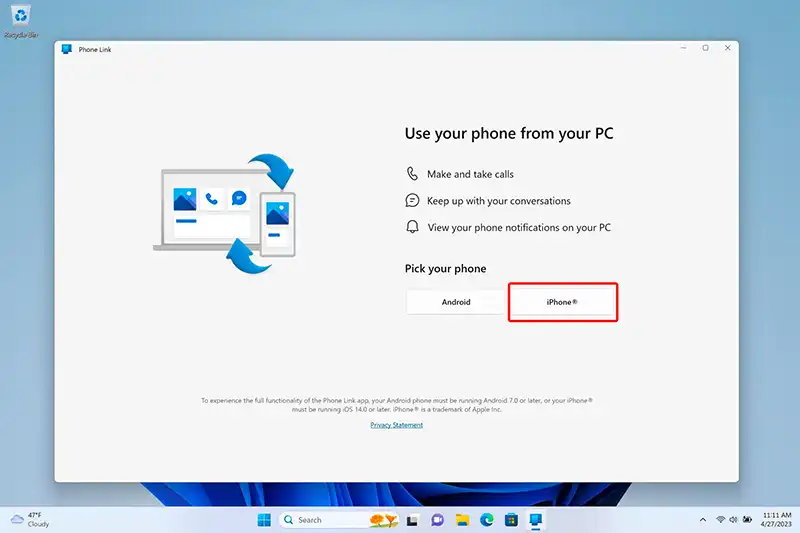
You will see a code on the screen that you need to read with your iPhone. This will take you directly to the App Store, where you must download an application that acts as an intermediary between the mobile device and the computer.
Afterward, an assistant will appear to help you connect your phone to the PC via Bluetooth. To successfully complete the process, you need to confirm a code that will appear on both devices. Before finishing, you will need to grant a series of permissions to the Bluetooth connection you have just established.
It is a fairly straightforward process:
- Go to the Bluetooth settings within the iPhone settings.
- Locate the name of your computer and tap on the (i) Information icon.
- Once you are in the preferences for linking with this device, activate the notification sharing feature.
- Also, if you want a complete experience, enable the other options such as contact syncing or showing notifications.
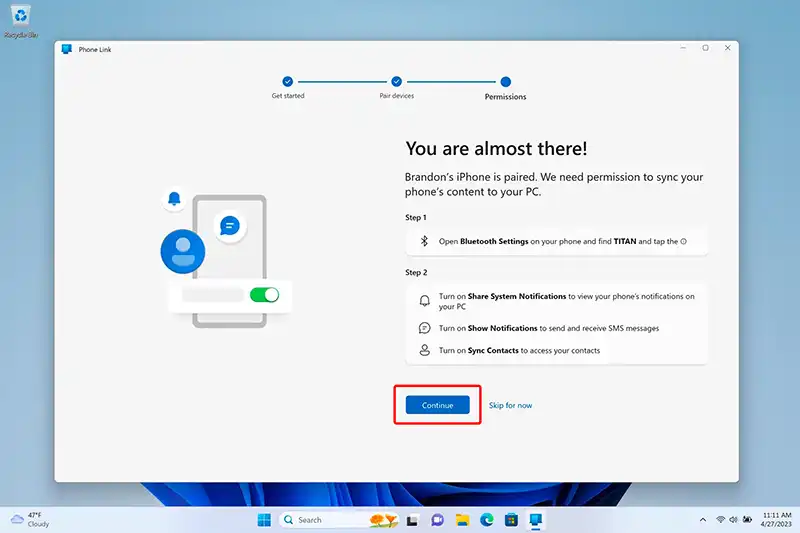
Lastly you press “Continue” to finalize.
What is the benefit of having an iPhone linked with Windows 11 Phone Link
Undoubtedly, Microsoft’s effort to cover as many mobile devices as possible with its synchronization application is appreciated. The arrival of iPhone compatibility within Phone Link is undoubtedly a step forward for those who prefer iOS to Android.
However, things are what they are. The Google system is much more open, allowing Microsoft to, as they say, go all-in. That is to say, the integration of an Android mobile device in Windows is sublime, reaching its pinnacle on Samsung Galaxy devices.
As an example, with a Samsung Galaxy S22 Ultra, it is possible to sync the clipboard with just one click. All you need to do is activate a setting in Phone Link to start enjoying such integration.
However, there are still a few useful tasks you can perform with a linked Iphone:
- Make and receive calls.
- Read and respond to text messages.
- View your phone’s contacts.
- Manage your phone’s notifications.
In all honesty, it’s not bad. However, there are some options missing, such as being able to respond to any message, including those that come from WhatsApp or Telegram. It would have also been interesting to be able to view the latest photos. These features are likely not possible, at least not in the short term, due to the limitations of iOS.
Other alternatives to Windows 11 Phone Link to pair our phone
As we do not yet know when iPhone users will get full support in Phone Link, we offer two alternatives that can help improve integration between your phone and PC:
- Intel Unison: Intel’s proposal for linking phones with computers. The inclusion of the word Intel does not mean that you cannot use it on an AMD PC. In fact, it is compatible with any computer, regardless of its processor.
- KDE Connect: Don’t let its name fool you. Originally, this was a tool for the KDE environment in Linux. But now it is available on Windows and iOS. Notifications, file transfers, and much more in this open-source solution.
